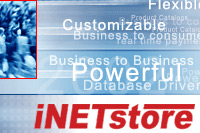|
How to resize images How do I resize an image?Websites that offer image optimization tools that are most compatible with our eCommerce software are listed below. * Please check the terms of use for each website. What are the steps I should take?Normally, the process to resize an image is broken up into these simple steps.
TIP: Keep in mind that any image that is reprocessed can only deteriorate in quality. To avoid image degradation make sure to always use the original or a master image when resizing. You may also need to optimize the new image for the web. | ||||||||||||||||||||||||||||
Powered by iNETstore e Commerce software